
If you use the Visual Studio Code editor, you’re probably already aware of its flexibility and the many extensions that are available.
Below, I’ve listed some useful extensions that we use at Bytechef.
Prettier
Prettier is a code formatting extension that enforces a consistent style by parsing your code and re-printing it with its own rules, considering line length and wrapping code as needed.
Its formatting rules are configurable in the .prettierrc file to fit your coding style and can be applied on-save, in pre-commit hooks, or within CI environments. However, it doesn’t support global configuration, ensuring consistent behavior across different machines and team members. You can also add and customize .prettierignore file, if you want to exclude some files from formatting.
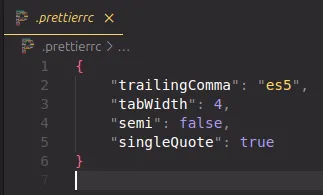
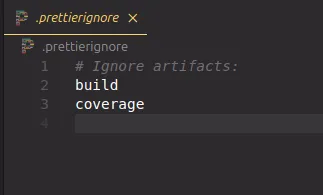
Prettier is beginner-friendly and incredibly useful, so if you don’t already have it installed, head over to their website now.
ESLint
While Prettier focuses on formatting, ESLint is a linter tool designed to catch potential issues in your JavaScript code early. It highlights errors, explains which rules are being broken, and offers automatic fixes when possible—saving you from debugging headaches later.
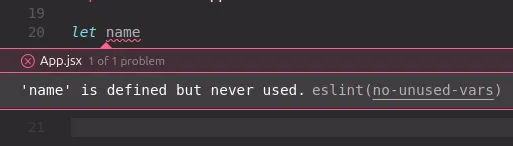
ESLint is highly customizable, allowing you to tailor its rules or create your own. It works well alongside Prettier, covering custom rules and best practices not handled by formatters.
For cleaner and error-free code, check out ESLint here.
Auto Close Tag
Tired of typing out both opening and closing tags? Auto Close Tag automatically inserts a closing tag when you finish typing the opening one and conveniently places your cursor in between them. It also handles self-closing tags, saving you time and ensuring you don’t forget them.
This extension is configurable to suit your needs and can handle exceptions.
Learn more and install it here.
Auto Rename Tag
Pairing perfectly with Auto Close Tag, Auto Rename Tag automates the process of renaming paired tags. When you edit an opening or closing tag, the corresponding tag updates simultaneously, reducing errors and tedious manual work.
Read more and download it on this link.
ES7+ React/Redux/React-Native snippets
If you work with React, Redux, or React-Native, this extension is a game-changer. It provides shorthands for repetitive tasks, like creating new React components or importing modules, speeding up your workflow significantly.
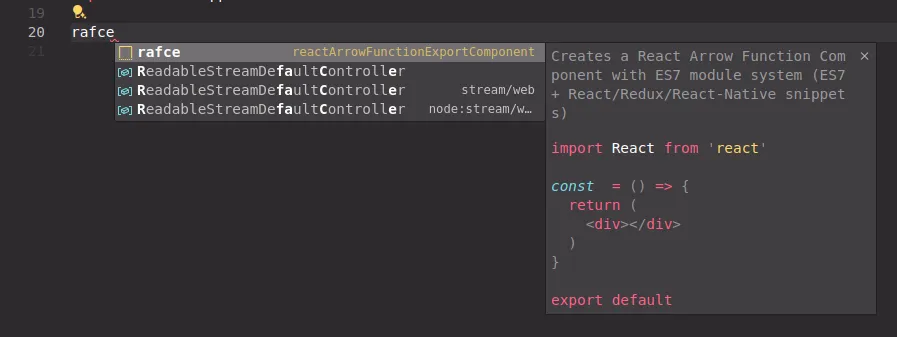
Find the installation guide and snippet list here.
VS Code Icons
Want your project files to look organized and colorful? VS Code Icons assigns distinct icons to file types, making it easier to find what you need at a glance. It’s simple, effective, and a delight to use.
Try it out here.
GitLens
GitLens is a cool extension to have if you’re working in a team and using Git. This extension offers numerous features like inline blame annotations, the Commit Graph, and the innovative Launchpad. These tools allow you to better visualize your repository and track changes efficiently.
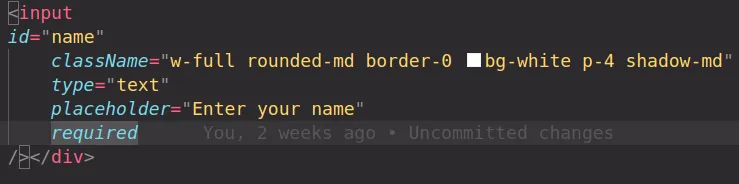
For those managing multiple repositories, GitLens makes it simple to organize and group them for better accessibility and visual distinction. To explore more GitLens features, visit their official website.
—
Themes to Enhance Your Coding Experience
These themes can add flair and comfort to your coding experience, making it not only productive but also visually enjoyable. If you haven’t tried any of these yet, now’s the perfect time to explore and see what suits you best!
Monokai Pro
Monokai Pro is one of the most popular themes available. Based on the original Monokai color palette, it features vibrant colors designed to help you focus on your code. Its built-in color filters even let you tweak the appearance to suit your preferences or mood.
While the Dark theme is perfect for long coding sessions, as it’s gentle on the eyes, Monokai Pro also offers a Light theme that works well in bright environments.
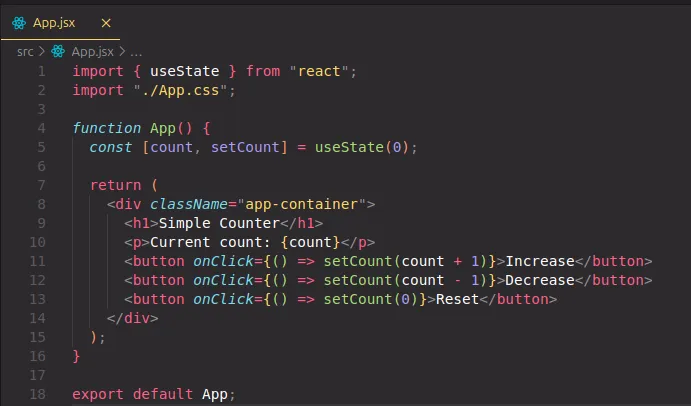
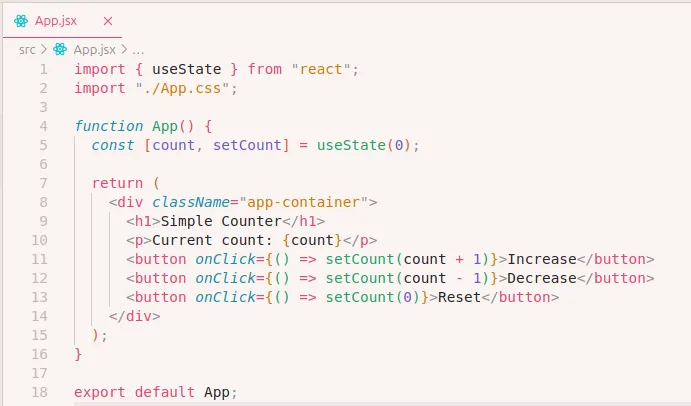
If you’re looking for a theme that enhances focus and adds a touch of aesthetic appeal to your coding environment, check it out here.
Cobalt2
Fans of web development podcasts on YouTube may already be familiar with The Syntax Podcast. If not, I highly recommend giving it a listen—you won’t regret it!
One of its hosts, Wes Bos, created a custom theme for VS Code called Cobalt2. According to the official website, Wes took inspiration from the old Cobalt theme and refined it into something he loves. It’s easy on the eyes, works seamlessly across multiple programming languages, and thoughtfully highlights key UI elements like the caret, searches, and bracket matching.
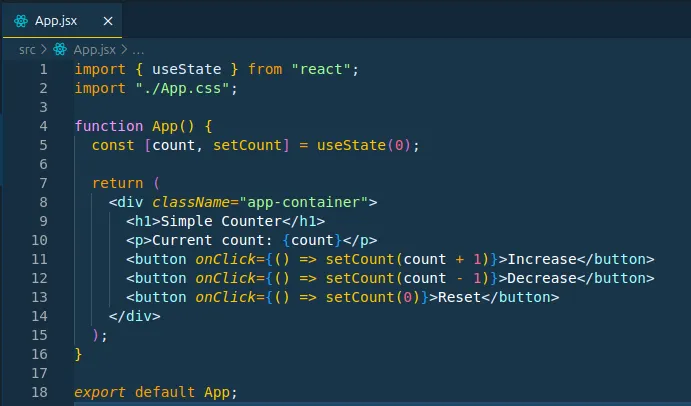
Cobalt2’s vivid and complementary color scheme not only makes your code stand out but also helps improve focus.
To explore the theme and see its vibrant colors in action, follow this link.
Synthwave ‘84
For something fun and nostalgic, Synthwave ‘84 is an exciting choice. Inspired by the aesthetics of the 1980s, this theme channels the vibrant neon glow of that era. According to its creator, the color palette draws inspiration from the music and album artwork of modern Synthwave bands like FM-84, Timecop 1983, and The Midnight.
With every line of code glowing in neon lights, you might forget you’re working! While it may not be ideal for extended coding sessions, it’s a fantastic choice for short projects or when you want a refreshing break from the usual seriousness.
By default, Synthwave ‘84 doesn’t include the glow effect, but you can enable it by modifying VS Code’s internal files. Be aware that this feature isn’t natively supported by VS Code and is experimental—it may cause bugs. If you decide to disable the glow effect later, the default theme will still be available.
Curious? You can learn more and give Synthwave ‘84 a try by visiting the VS Code marketplace here.
